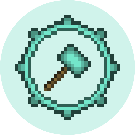Locking
In the world of Heese SMP, there exist many ways to lock your usable blocks in order to allow only certain people to modify them. This article will teach you how to use them effectively.
LWC
LWC (LightWeight Chests) is a plugin that allows players to lock usable blocks like chests, doors and hoppers. It can also be used to set permissions that allow only certain users to access it, or even be set to require a password to open.
Protections can only be managed by protection admins, usually the owner of the protection or other users specified to be protection admins by the protection owner.
Creating a protection
Below are some of the protection types you can create, how to create it and how the protection works.
Private
Command(s): /lock or /lwc -c private or /cprivate
Only specified users and the protection owner can access a private protection.
Another way to create a private protection is to use /lockstick then left-click the block you want to lock with the stick that you received.
Public
Command(s): /lwc -c public or /cpublic
Anyone can use a public protection. This is useful for when you don't want other people to lock your blocks, but you want them to be accessible to others.
Password
Command(s): /lwc -c password <password> or /cpassword <password>
Anyone who has the password can access the protection. Password will only need to be entered once per log-in.
Donation
Command(s): /lwc -c donation or /cdonation
Anyone can put items inside the protection, but no items can be taken out.
Display
Command(s): /lwc -c display or /cdisplay
Anyone can view the contents of a display protection, but no one can modify them.
Managing an existing protection
Below are a few ways to modify an existing protection that you own.
Adding a player
Command(s): /lwc -m <player> or /cmodify <player>
This will give the specified player access to your protection.
Adding a protection admin
Command(s): /lwc -m @<player> or /cmodify @<player>
This will give the specified player the same level of access to the protection as you have.
Removing a player
Command(s): /lwc -m -<player> or /cmodify -<player>
This will revoke access to the protection from the specified player. If the player is a protection admin, it will revoke their protection admin as well.
Removing a protection
Command(s): /unlock or /lwc -r or /cremove
This will remove the protection from your block.
Unlocking a password protection
Command(s): /cunlock <password> or /lwc -u <password>
This will let you access a passworded protection if the password is correct.
Protection flags
Command(s): /lwc flag <flag>
Below are the protection flags you can use and what they do:
redstone- Toggles whether if redstone should affect the protection.magnet- Puts nearby dropped items into the protected chesthopperin- Controls whether or not hoppers can be used to place items into a protected blockhopperout- Controls whether or not hoppers can be used to take items out of a protected blockhopper- Controls whether or not hoppers can be used on a protected block (functionally the same as using both hopperin and hopperout flags)
/lockstand
You can lock an armor stand with the /lockstand command while looking at it. This way, only you can manipulate the armor stand. To unlock it, simply run the command again.